AB Experiments (Firebase)
Run AB Experiments with Firebase, the LiveOps solution from Google.
Introduction
This document provides instructions for setting up the AB Experiments exclusively for Firebase only.
Requirements
Lion Remote configs must be installed and setup. You can install the
Lion - Remote Configspackage from the package manager. More info can be found here (only looking at installation guide in the link will be enough)Ensure that you have Firebase package configured and setup in your project. More info can be found here.
"Firebase" must be selected for the
Adapteroption in the "Remote Configs" settings. You can access this via the LionStudios/Settings Manger menu.
LionSDK will automatically fire the
ab_cohortevent to LionAnalytics, if you follow the below step,Every experiment needs a unique name, to track which variant the player has been assigned for that experiment. LionSDK will automatically check for a parameter with the following naming convention and use that to fire the required
ab_cohortevent for you.“
exp_[FULL EXPERIMENT NAME]" (replace[FULL EXPERIMENT NAME]with your unique name). Make sure to use the experiment naming convention described here for yourFull EXPERIMENT NAME. Take a look at our example setup below for more details.
Example Experiment (AB Test) Use Case
Firebase Remote Config Experiment (AB Test) Example
Lets say the product team wants to run an experiment using Firebase Remote Config to optimize the level at which interstitial ads start showing in the game. The Product team wants to run an experiment using Firebase Remote Config on the game named:
King Wing(3 letter code:kwi) to evaluate the impact of different interstitial ad timings. The platform is android (3 letter code:and). So the full experiment named becomeskwi_and_NewInterTimer, with the following variants and configurations:Variantsinter_between_timeinter_start_timecontrol
90
90
aggressive
60
60
passive
120
120
Each variant/cohort of the experiment will receive a different value for the
inter_between_timeand theinter_start_timeparameter, allowing the team to treat users differently by assigning them different values.There will be 3 experiment variants:
“control”,“aggressive”, andpassive.Users will be equally distributed among the experiment variants.
Firebase Remote Config Setup
In the Firebase dashboard go to Remote Config/Parameters and click
Add parameter. Add 3 new parameters calledinter_between_time,inter_start_time, andexp_kwi_and_NewInterTimer. These 3 parameters will be used in our experiment setup. A button to publish your new changes will appear and select "Publish changes".The
exp_kwi_and_NewInterTimerparameter serves as an internal identifier to track which cohort variant a player belongs to. This parameter will be set to one of three values: control, aggressive, or passive. Keep default value clear.

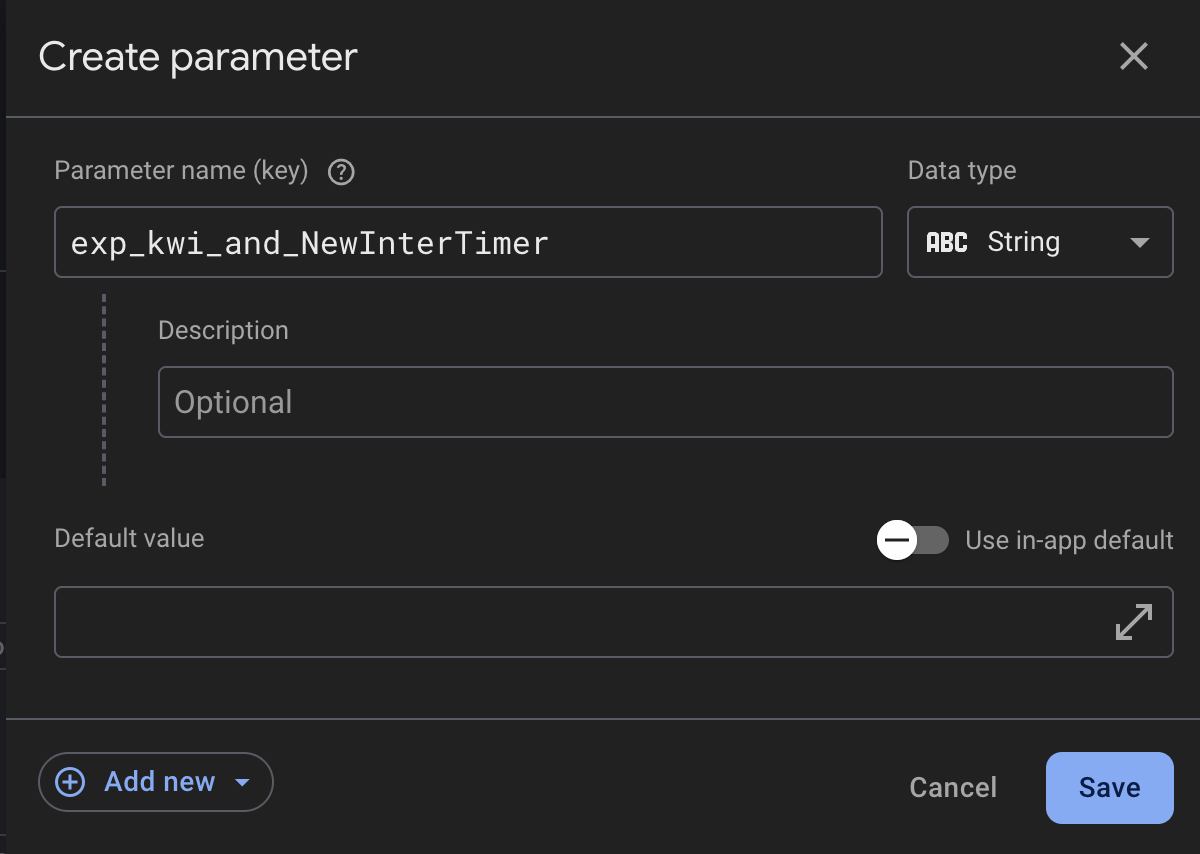
Then in the Firebase dashboard go to Remote Config/AB Tests tab and click
Create Remote Config experiment. Create an experiment calledkwi_and_NewInterTimerin the Firebase Console. This experiment will be ran on a game calledKing Wing(3 letter code kwi), for android platforms. Note: You must use your own game code, platform and experiment name.
Next setup your Targeting. You can select which platform (android or iOS) you want your experiment ran on and as well as what percent of your player base will be tested. Note: You must setup the same experiment separately for both iOS and android. In our case we will be using Android.

Setup the "Goals" section.
Setup the variants for this experiment.
Looking back at our initial guideline here, we want to have 3 groups. The
control,aggressiveandpassive.Each group will have different values for the 3 new parameters (
inter_between_time,inter_start_time,andexp_kwi_and_NewInterTimer) we created in Step 1.Create 3 variants and set the values for each of the parameters.
Make sure to name the
exp_kwi_and_NewInterTimerparameter to match the group it belongs to.
Click "Review" and now you can start the experiment when you are ready.
Go to
A/B Testing→Start Experiment
Once the experiment has concluded, you can apply the best-performing variant as the default value for all users.
Last updated