Cloud Build
Introduction
Lion Build Tools package reduces the time spent waiting for builds to complete on local workstations and helps ensure consistency across builds and by different developers. Our Cloud Build solutions will build your Unity game project for you while you can keep working.
This module offers the following features:
Contact the support team to set up the Slack channel trigger for builds.
Trigger a build for iOS and Android from your Slack channel; see Jenkins Build-A-Bot SlackApp
Push builds directly to TestFlight, GooglePlay Internal Testing, and GoogleDrive
The Adapter Stabilizer verifies Ad Adapters are up-to-date; see: Adapter Stabilizer
Unity Integration
Prerequisites:
Supported Unity versions. (For other Unity versions, please contact Support Team)
2021.3.25f1
2021.3.33f1
2022.3.19f1
2022.3.29f1
2022.3.58f1
Your Unity project needs to be hosted in Lion’s GitHub organization.
Your project must be using the default Gradle version associated with your Unity version (defined in the Version Compatibility List here). If you haven’t manually installed a gradle version, nothing to be worried about.
Initial Setup
Our build servers will pull your Unity project directly from a specific git revision in GitHub. Ensure you have committed and pushed your changes to GitHub, as our servers won’t see local changes on your workstation. This also gives you a commit you can revert to in case of issues.
If the project’s
keystoreis not already present in the repo, add it (for example, in therootfolder or a/keystoresubfolder)Create the folder named
ProvisioningProfilesin the unity project root directory. Put your.mobileprovisionfiles directly into theProvisioningProfilesfolder.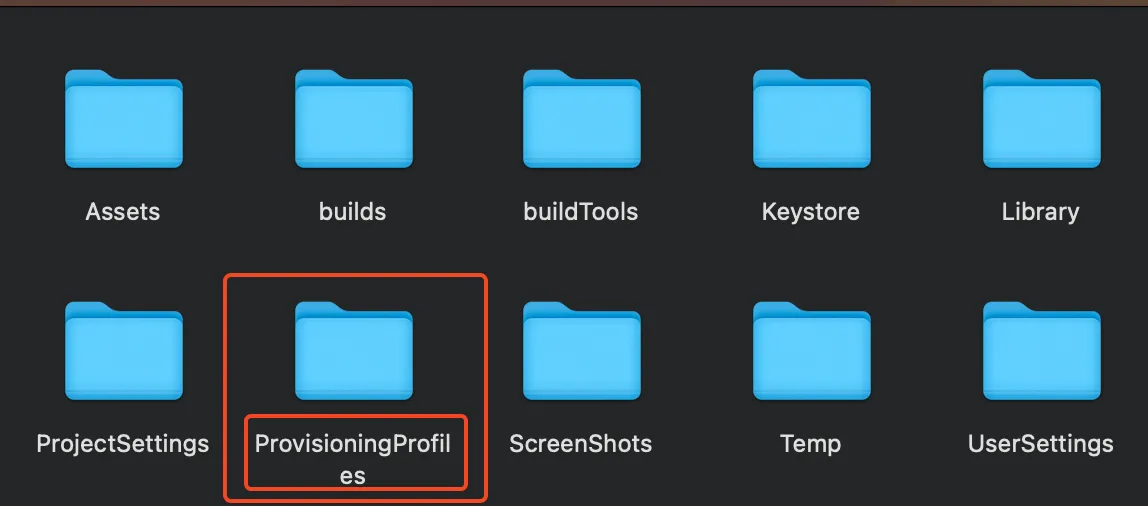
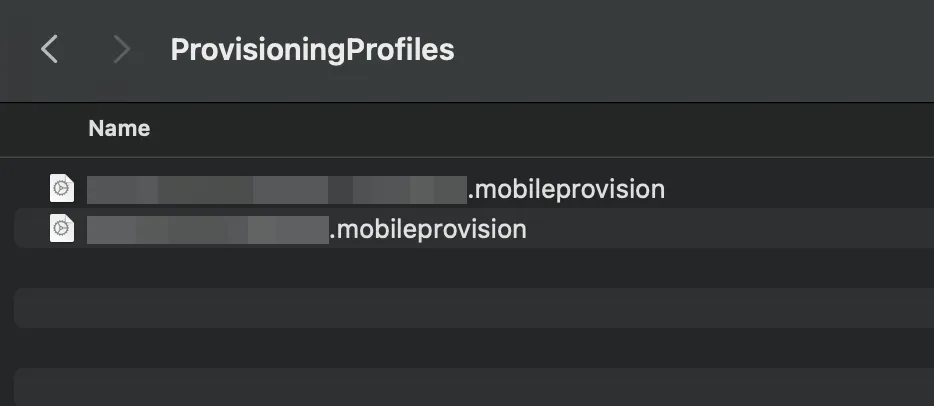
Configuring BuildTools
In the Project view, navigate to
Assets/LionStudios/AutomatedBuilder/Editor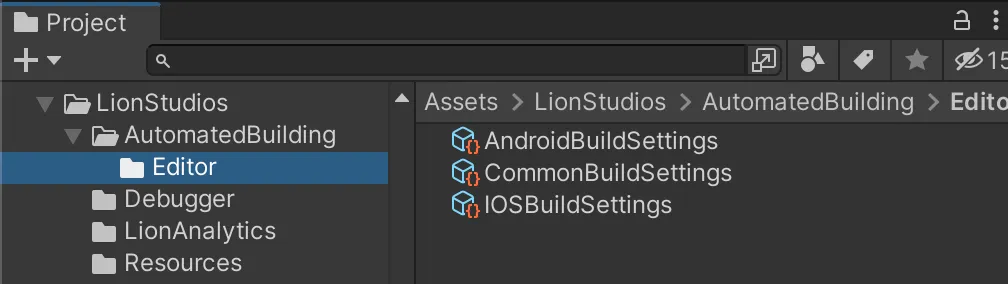
Fill up any relevant setting of
ScriptableObjects:Common Settings
Dev Additional Def Symbol: Define the symbol which will be added when Jenkins makes a debug build. Change this if you use a different symbol to separate your debug build code with#if define.Scripts Folder: Change this if your code is in a different folder. This is only used to reimport the code, so any folder with at least one script will work.
iOS Settings
Target Name: Your project’s target name in XCode. If you are not sure about it, do not change it.Organization: The organization in which the app is published, eitherLion Studios,Lion Studios PlusorHippotapProvisioning Profile Name: The provisioning profile fileName without the.mobileprovisionextension.Additional Define Symbols: If your project requires more define symbols in iOS buildsCapabilities: Select the capabilities your project needsIf your game uses OneSignal:
Enable the
Remote NotificationscapabilityEnable the
Using One SignalsettingFill in
OneSignal Provisional Profile Name:Provisioning Profile fileName without the.mobileprovisionextension.
Android Settings
Keystore Path: The path to your project’skeystorefileKeystore Password: The password of thekeystoreKeystore Alias: The alias to use in thekeystoreKeystore Alias Password: The password for that aliasAdditional Define Symbols: If your project requires additional define symbols in Android builds
FakeCMDargs Settings is not relevant. This will be deprecated.
Do a single local build to generate
buildTools/exportOptions.plist.
Make sure that the Provisioning Profiles have already been put into the provisioning profile folder, without that, exportOptions.plist file will not get generated automatically.
Commit and push the following to your GitHub repository:
Packages/manifest.jsonYour
keystorefilebuildTools/exportOptions.plistThe contents of the
LionStudios/AutomatedBuilding/Editorfolder
Trigger Jenkins builds through Slack until all build issues are resolved and a successful build is available.
Instructions for triggering Slack builds: Jenkins Build-A-Bot SlackApp
If a job fails, you should see a failure message with a link to the failed job in your Slack channel. Please click on the Open button and click on the Console Output to display the build logs.
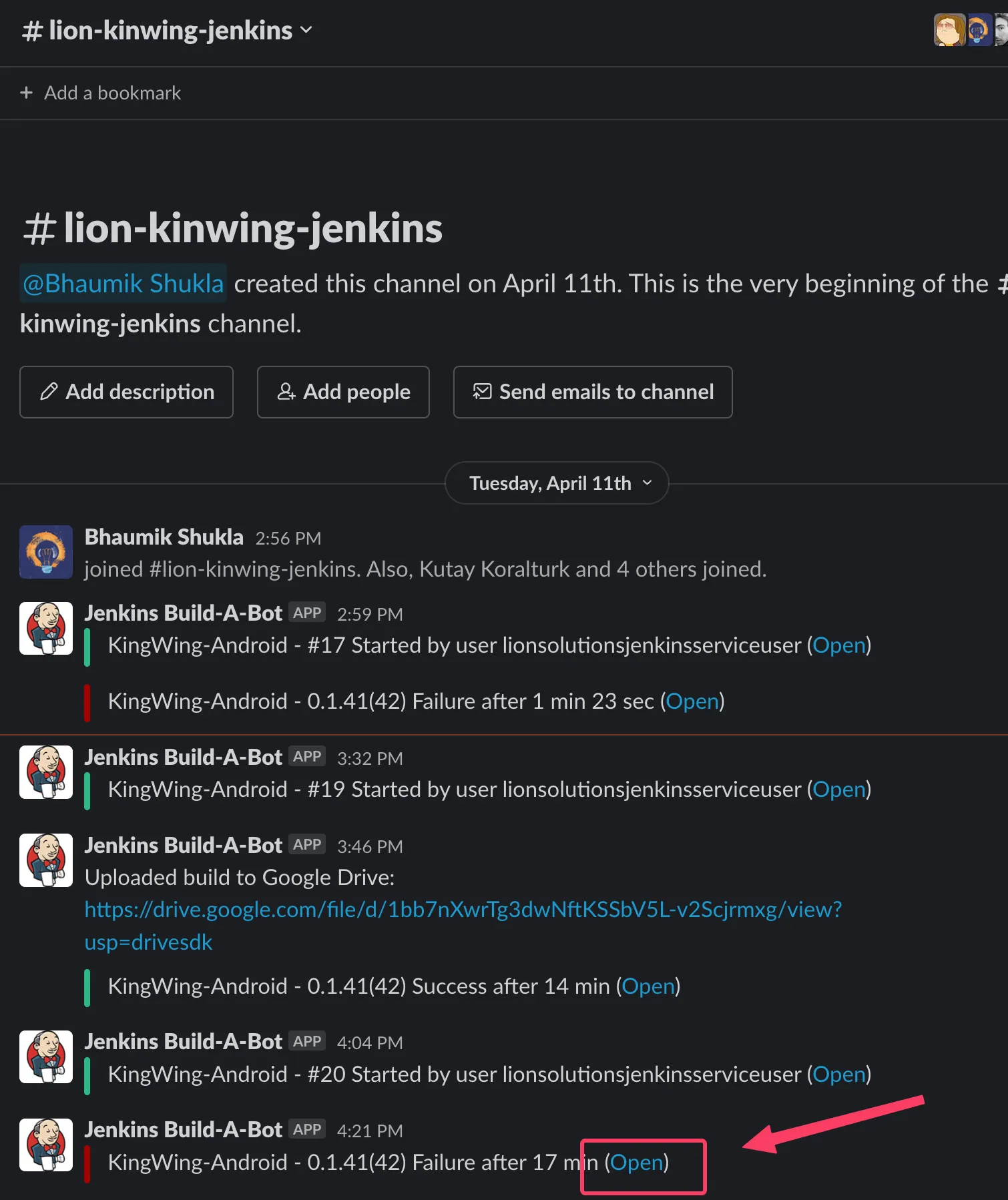
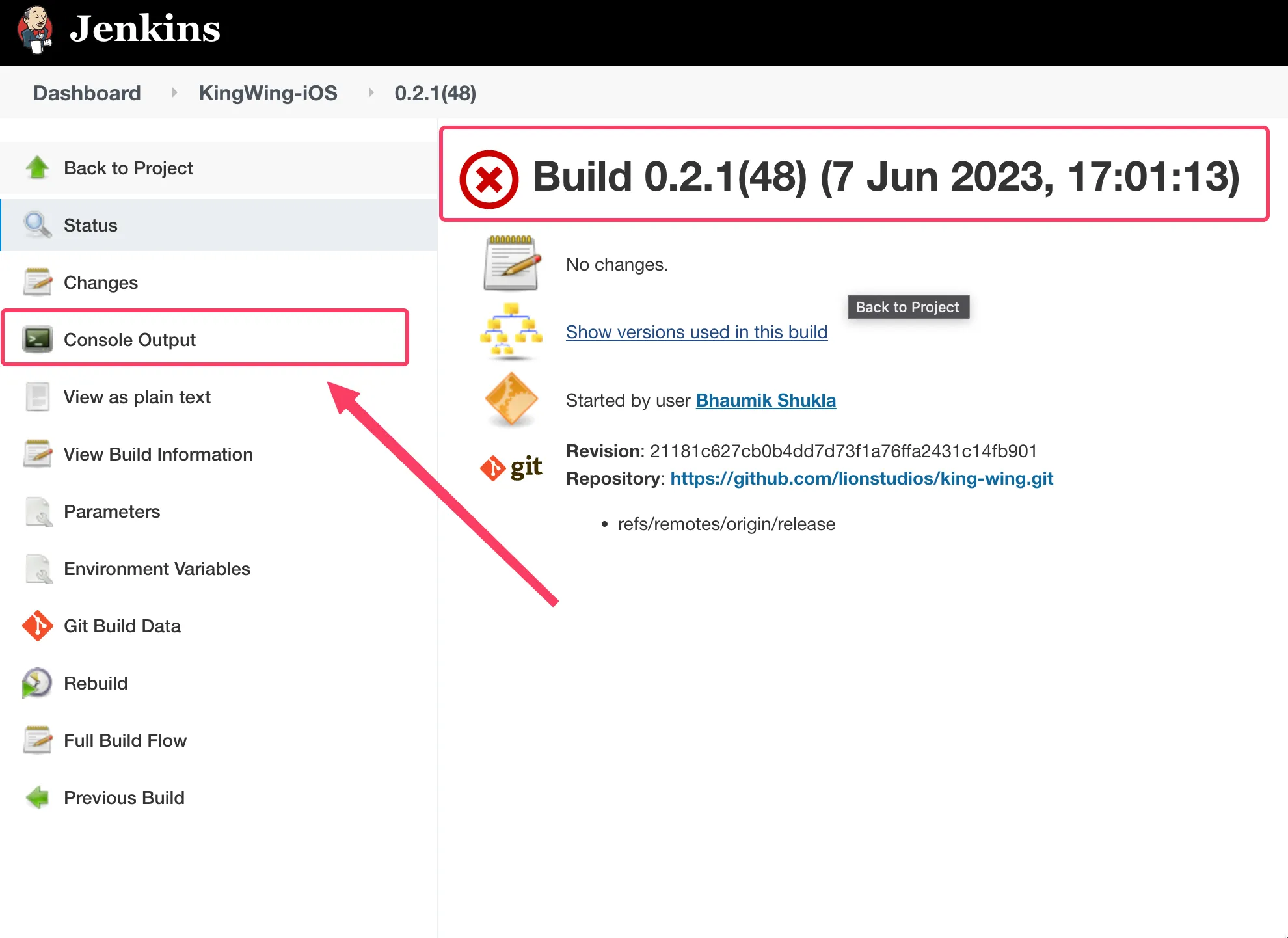
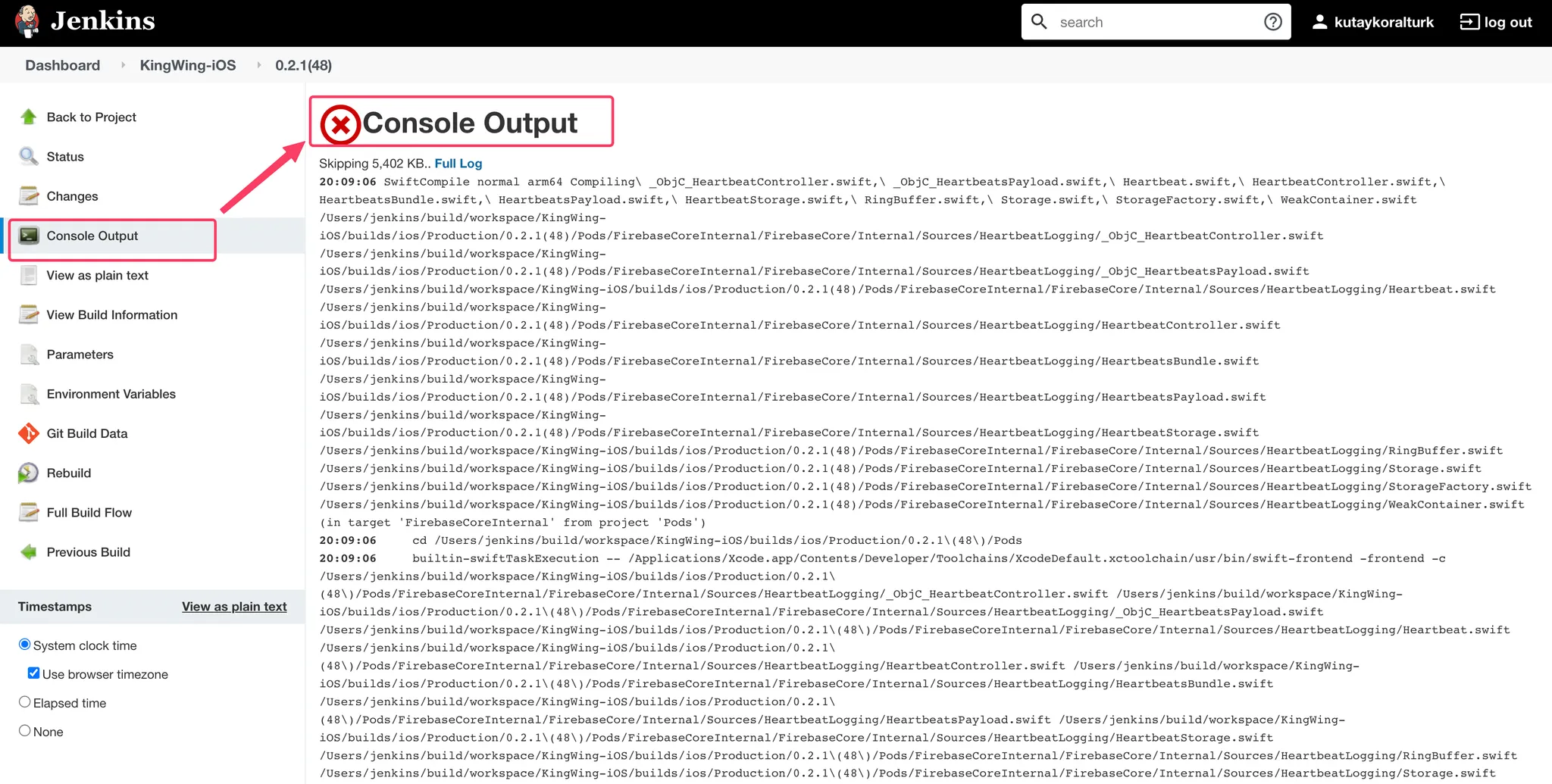
Last updated