Event Validation
Introduction
Event validation is crucial to ensure that LA events are implemented correctly.
Failure to validate risks in rolling out releases that are wrongly instrumented.
In the case of wrong instrumentation, extracting insights would not be possible, and Looker dashboards would not work.
Methods of Validation
Feel free to choose either option listed below that is easier for you:
LionAnalytics QA Tool → Portal LionAnalytics QA tool displayed events fired from only the stakeholder’s device.
Looker QA Table → Looker shows the aggregate of the entire user base for the events and parameters fired.
This method requires Looker access. If you currently do not have access, please use the LionAnalytics QA Tool for validation
Requirements of Validation
Independent of the tool of choice, the following needs to be checked for each implemented event:
The event name appears on the tool
The critical parameters of the events are present
Looker QA Table
Validating Events
Go to Events QA Explore - reference
Enter the name of the game to the Game Filter
Enter the name of the event to the Event Name Filter
Ensure that relevant event names appear for the game [ref]
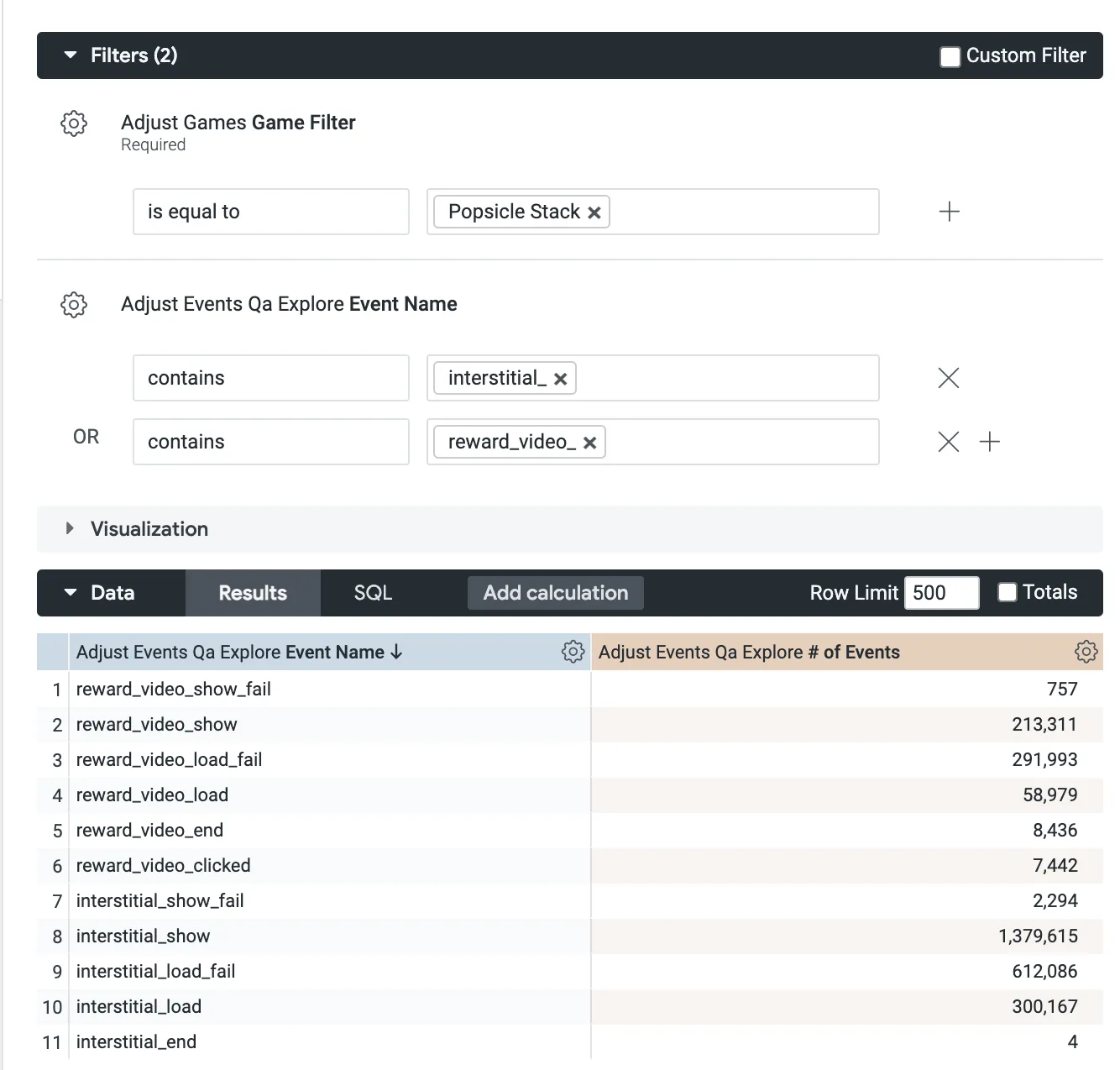
Validating Parameters
Go to Events QA Explore - reference
Enter the name of the game to the Game Filter
Enter the name of the event to the Event Name Filter
Ensure that critical parameters are present for the relevant events
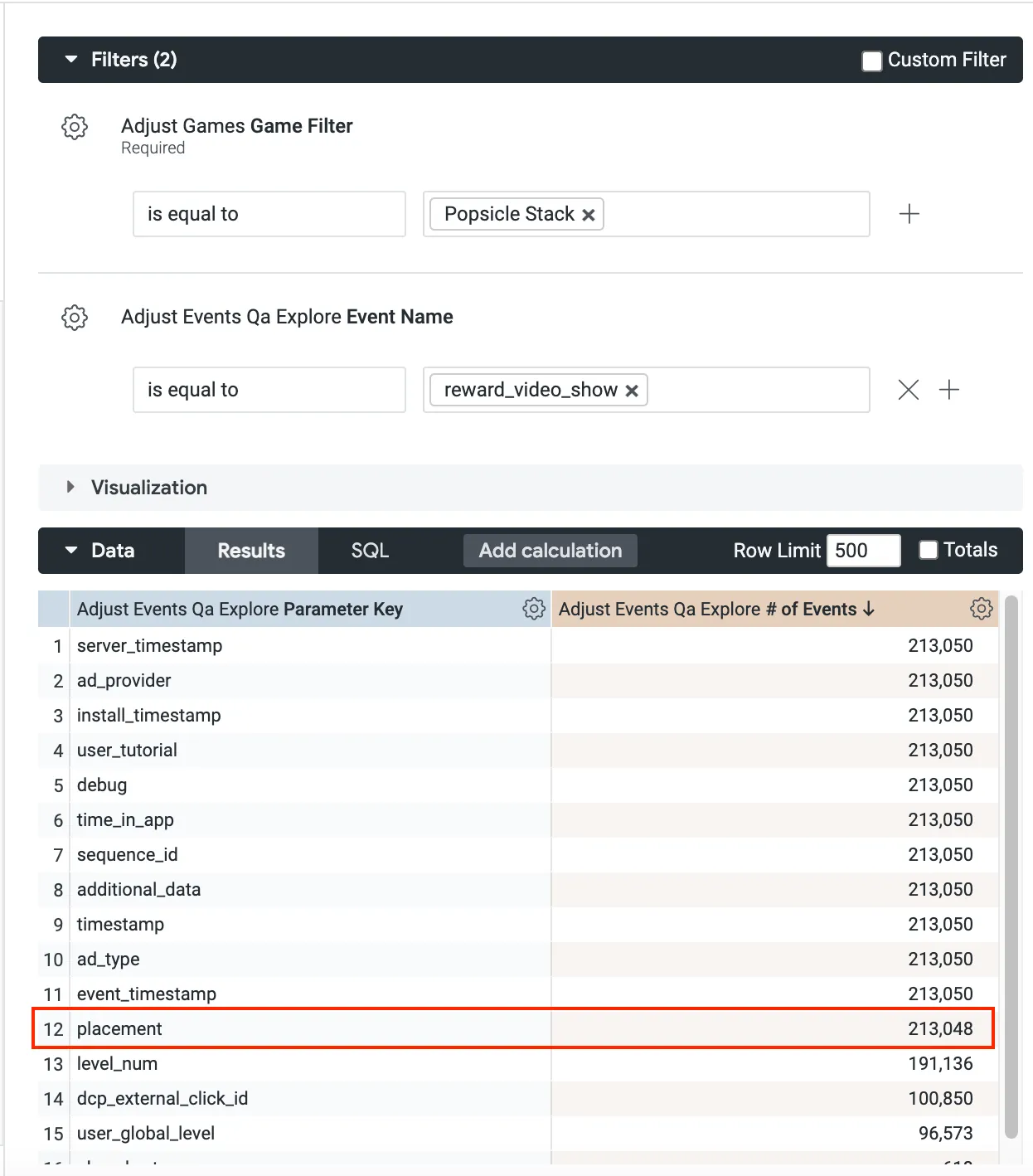
LionAnalytics QA Tool
The Lion Analytics QA tool lets you view the event stream from a registered device in near-real-time (less than 1 minute between firing the event and the event payload becoming available).
The tool includes multiple search and filter options and export and sharing. Each submission creates a unique URL to share in Slack, Asana, Salesforce, or other platforms.
How to Use?
Play the game on your mobile device and trigger the event you want to QA.
Install Adjust Insights application on your mobile device to learn your device ID.
Open Adjust Insights app on your mobile device
Add your device by entering the IDFA or GAID into the Device ID section on the tool based on your testing device’s platform.
Apple → IDFA
Google → GAID
Ensure to allow tracking of the game; otherwise, your Device ID will not be attached to the LA events; therefore, they cannot be searched during QA.
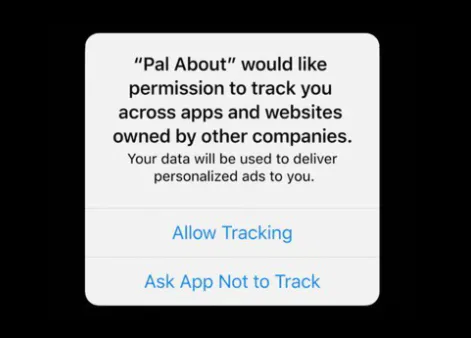
Select your device
Select your app
Enter additional configurations to your query, if applicable. The info buttons will provide more information about each configuration.
Hit
Submit
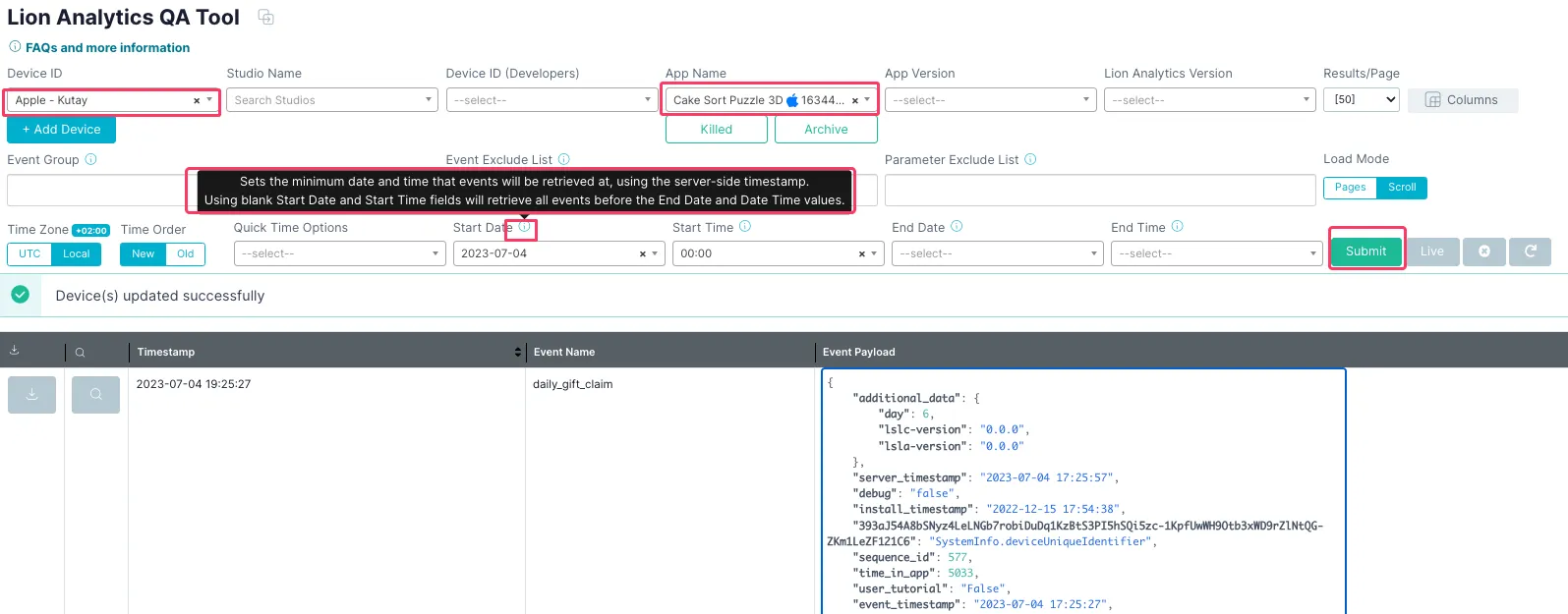
FAQs
Which fields are required to use the QA tool?
Device ID and App Name are the only required fields.
App Version and Lion Analytics Version options are available to assist with filtering data when multiple builds are being tested.
Why do I need to register my device?
The system works by siphoning events from Lion’s existing data pipeline and saving them to a temporary database. That process happens multiple times a minute, and its speed and cost depend on the amount of data being siphoned - device ID registration is designed to minimize the amount of data being siphoned, increasing responsiveness and reducing cost.
Can I view end-user event feeds?
Only if you have their device IDs.
How are events from do-not-track (DNT) users handled?
Typical do-not-track settings result in an null (all 0’s) advertising ID (IDFA / GAID). If you have registered your device by using the advertising ID, then events will not be available in the QA tool. You can attempt to register alternative IDs (IDFV, Adjust ID)
I used the Adjust Insights application to register my IDFV; why is the QA tool not displaying my events?
The IDFV is unique to each application developer and will reset when all of a developer’s applications are removed from the device; your device will have multiple IDFVs associated with it. The Adjust Insights application displays the IDFV associated with its developer (Adjust), not the IDFV associated with the developer of the game you are playing.
Other device IDs are global and will be valid, however it is recommended that you do not restrict tracking on test devices.
How do the columns work?
The Columns panel has a selection of columns that can be added to the Event Table; each column is associated with a Lion Analytics event parameter. Adding a column to the table will result in the table parsing the event payload for its parameter value and displaying the value in the table column. The table is fully customizable for the types of events you are interested in testing.

Last updated