Firebase
Introduction
Firebase SDK allows developers to:
Change the behaviour and appearance of the game remotely and do A/B testing. (Firebase Remote Config)
Get clear, actionable insights into app issues with crash reporting. (Firebase Crashlytics)
Get insights on app usage and user engagement. (Firebase/Google Analytics)
Install Firebase SDK
Open the Firebase tab in
LionStudios/Settings ManagermenuClick the
“Install Firebase”button
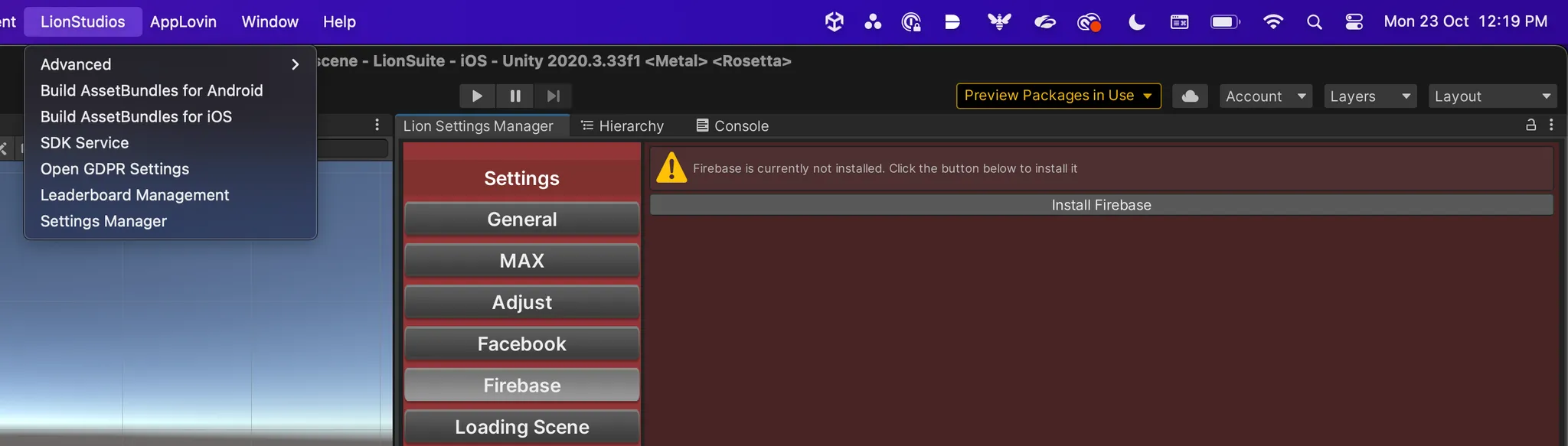
Wait a few seconds for the installation to start
After installation, you can see Firebase bundle as “Installed” in Package Manager/My Registry. Firebase bundle has total of four firebase packages dependencies in it i.e,
Firebase Core
Firebase Remote config
Firebase Analytics (aka Google Analytics)
Firebase Crashlytics
Setup
After installing Firebase SDK, open the Firebase tab in LionStudios/Settings Manager . You will find warnings as shown in below image.
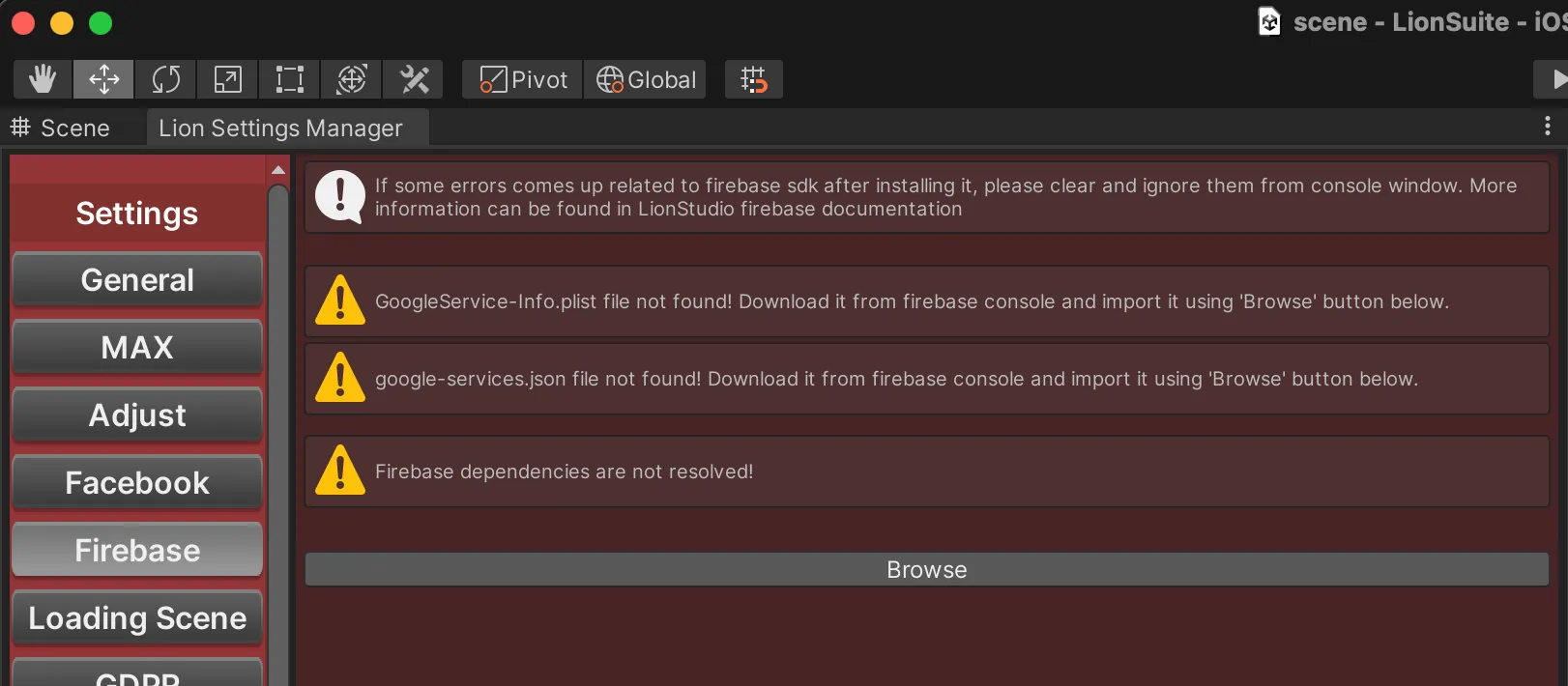
Use
Browsebutton to locate the firebase files. Imported files should be added at the root of Assets folder.
Then:
For Android, run
Android resolver.For iOS, you don’t have to do anything. If you followed all the steps correctly,
“Setup is Complete”message will appear as shown below.
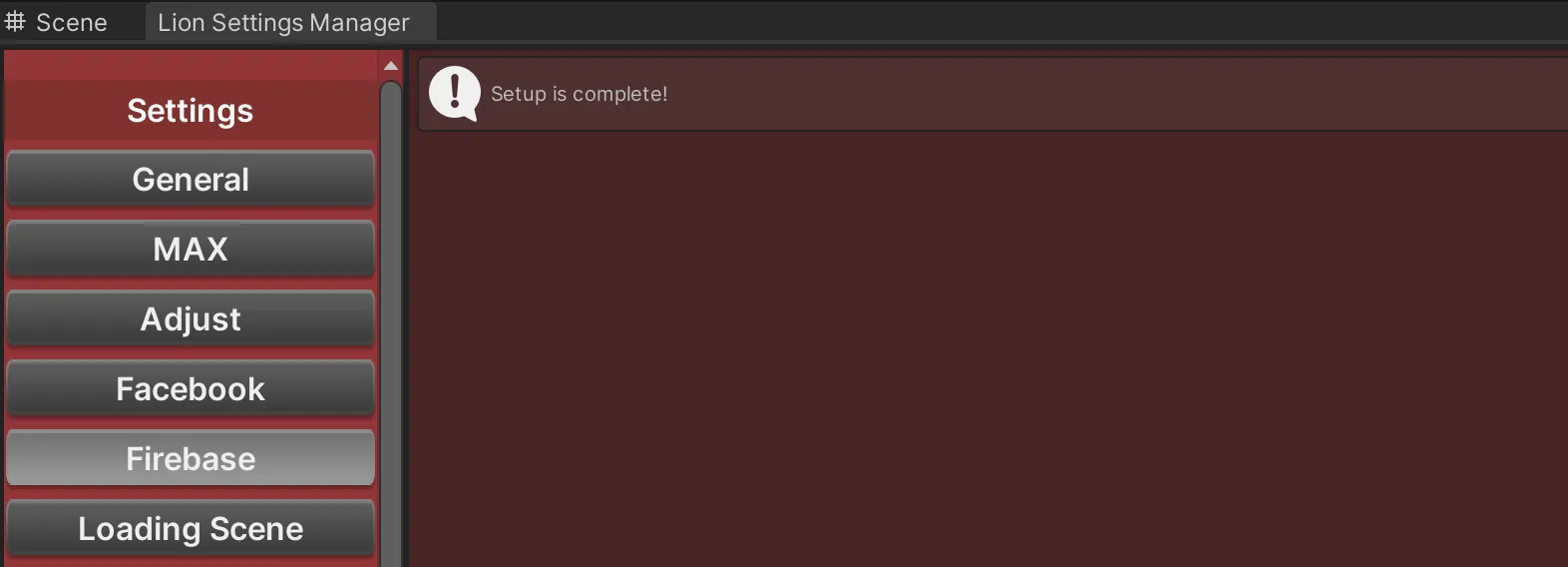
Implementation
To use Firebase code, follow these Firebase documentation links for all three Firebase packages for the Unity engine.
Don’t call Firebase functions until Lion Core is initialized. You can ensure it like this:
void Awake(){
if (!LionCore.IsInitialized)
{
LionCore.OnInitialized += delegate
{
Debug.Log("Call firebase functions here");
};
}
}Last updated
Was this helpful?