LionAnalytics QA Tool
The LionAnalytics QA tool lets you view the event stream from a registered device in near-real-time (less than 1 minute between firing the event and the event payload becoming available). This tool includes multiple search and filter options and export and sharing. Each submission creates a unique URL to share in Slack, Asana, Salesforce, or other platforms.
Introduction
Event validation is crucial to ensure that LionAnalytics events are implemented correctly. Failure to validate risks in rolling out releases that are incorrectly instrumented. In the case of wrong instrumentation, extracting insights may not be possible, and Looker dashboards may not work.
Setup Adjust Insights
-
Install Adjust Insights application on your mobile device to learn your device ID.
-
Open Adjust Insights app on your mobile device
-
Add your device by entering the
IDFAorGAIDinto theDevice IDsection on the tool based on your testing device’s platform.- Apple →
IDFA - Google →
GAID
Ensure you allow tracking of the game; otherwise, your
Device IDwill not be attached to the LionAnalytics events and cannot be searched for in the LionAnalytics QA Tool.Allow Tracking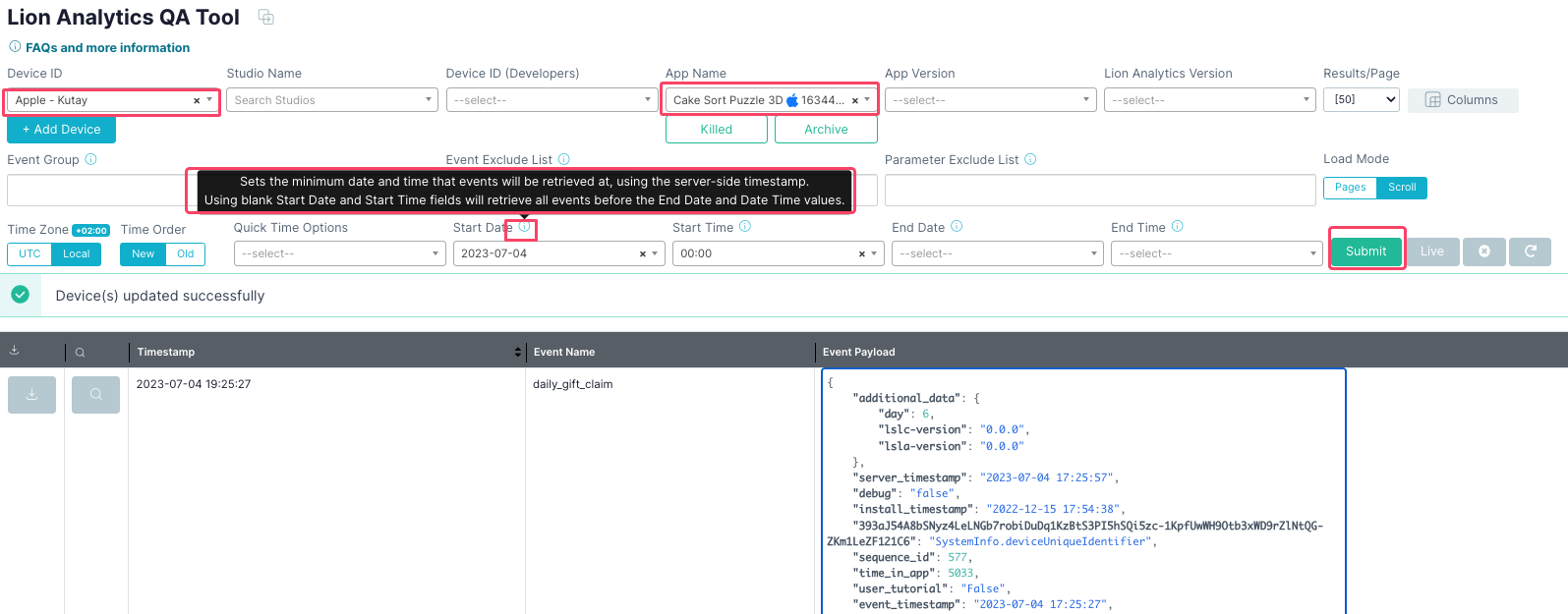
LionAnalytics QA Tool - Apple →
Open LionAnalytics QA Tool
-
Open the LionAnalytics QA Tool, https://partner.lionstudios.cc/lionanalyticsrealtime
LionAnalytics QA Tool
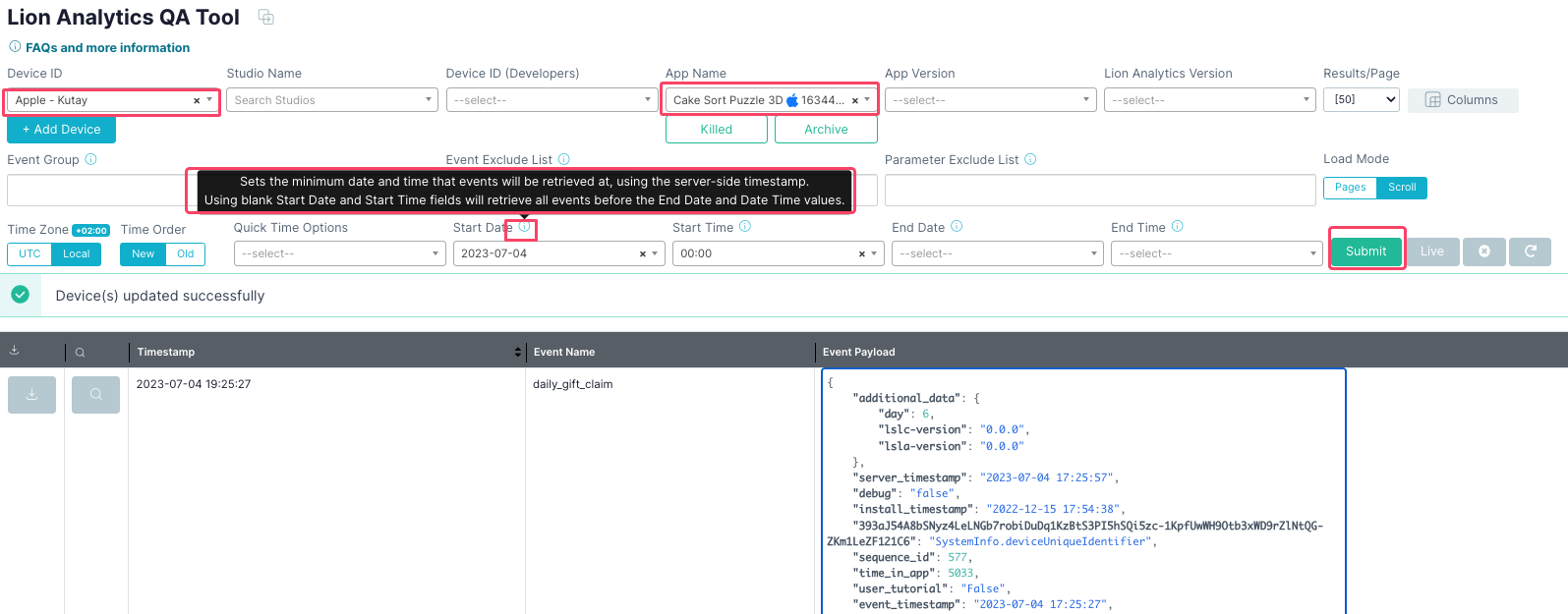
LionAnalytics QA Tool - Select your
device - Select your
app - Enter additional configurations to your query, if applicable. The info buttons will provide more information about each configuration.
- Hit
Submit
- Select your
-
Review the recent events from your device and verify you see the expected event names and that they contain the required event parameters.
FAQs
Which fields are required to use the QA tool?
Device ID and App Name are the only required fields.
App Version and LionAnalytics Version options are available to assist with filtering data when multiple builds are being tested.
Why do I need to register my device?
The system works by siphoning events from Lion’s existing data pipeline and saving them to a temporary database. That process happens multiple times a minute, and its speed and cost depend on the amount of data being siphoned - device ID registration is designed to minimize the amount of data being siphoned, increasing responsiveness and reducing cost.
Can I view end-user event feeds?
Only if you have their device IDs.
How are events from do-not-track (DNT) users handled?
Typical do-not-track settings result in an null (all 0’s) advertising ID (IDFA / GAID). If you have registered your device by using the advertising ID, then events will not be available in the QA tool. You can attempt to register alternative IDs (IDFV, Adjust ID)
I used the Adjust Insights application to register my IDFV; why is the QA tool not displaying my events?
The IDFV is unique to each application developer and will reset when all of a developer’s applications are removed from the device; your device will have multiple IDFVs associated with it. The Adjust Insights application displays the IDFV associated with its developer (Adjust), not the IDFV associated with the developer of the game you are playing.
Other device IDs are global and will be valid, however it is recommended that you do not restrict tracking on test devices.
How do the columns work?
The Columns panel has a selection of columns that can be added to the Event Table; each column is associated with a LionAnalytics event parameter. Adding a column to the table will result in the table parsing the event payload for its parameter value and displaying the value in the table column. The table is fully customizable for the types of events you are interested in testing.
